In-store integration
We provide a unique in-store solution that builds off of its e-commerce solution.
This integration is broken into two key stages: BNPL activation and BNPL payment flow. Please see detailed descriptions of each below.
In-store activation flow
The activation flow is distinct from the payment flow to ensure that activation can be done beforehand. This is useful to ensure that time at the counter is minimised.
The basic sequence of events is as follows:
info
If pre-activation is not done, Limepay will do activation during the payment flow but this will delay the in-store payment experience.
The activation process is triggered by a QR code that is placed within the store or can be sent to the user prior to purchase. This triggers a very light-weight activation step.
| 1.QR Launch screen | 2.Activation screen |
|---|---|
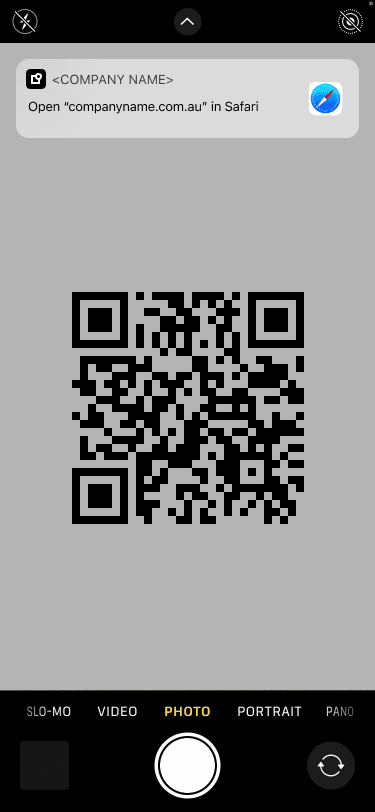
|
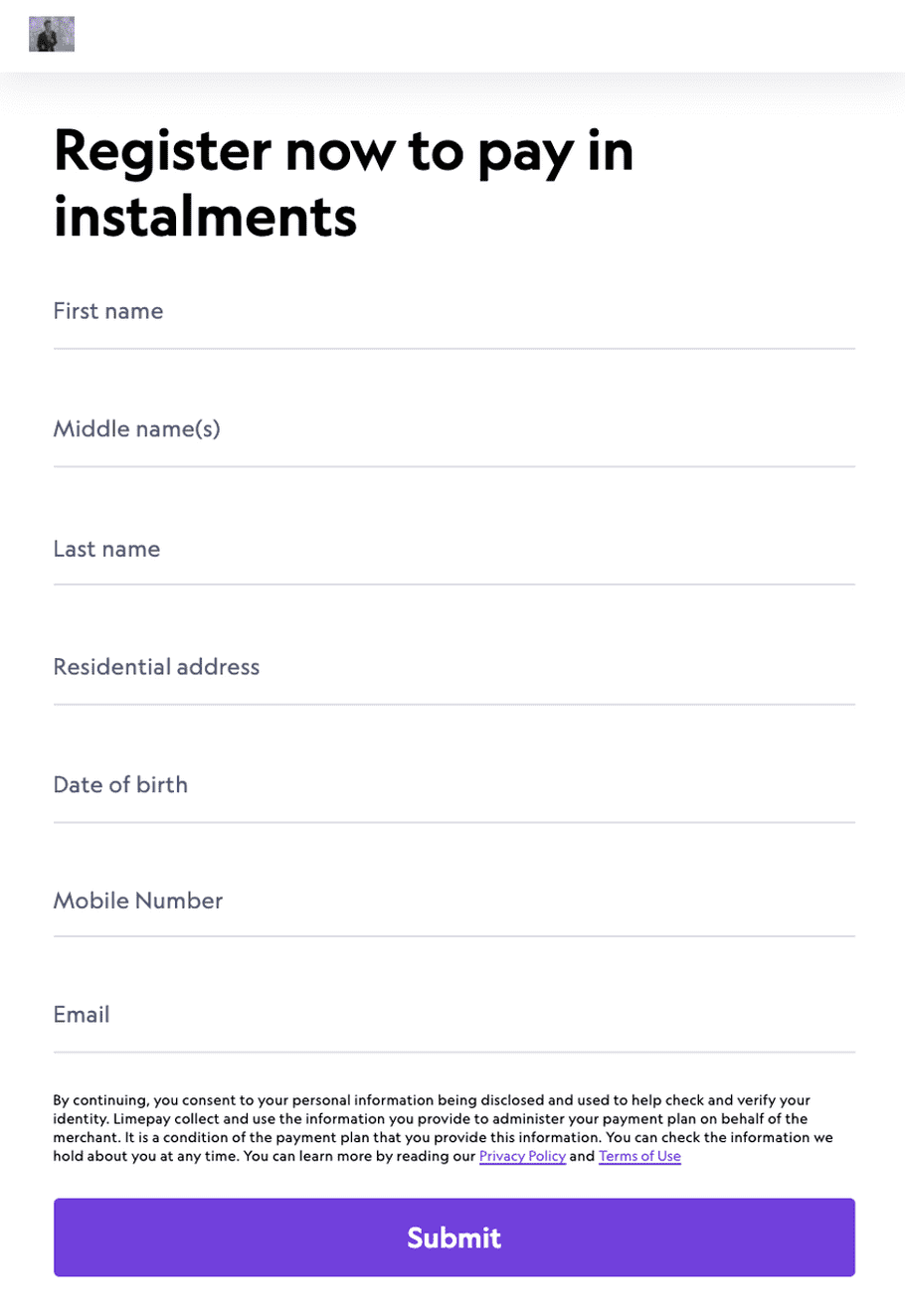
|
info
For certain merchants that perform a full customer KYC as per government mandated standards, there is a server to server backend activation that can be utilised.
In-store payment flow
Below is the basic in-store sequence of events:
In real terms, it's as simple as
- Customer providing a number to the cashier
- Customer gets a text with a payment link
- Customer opens link and view invoice details
- Customer selects a payment type
- Customer configures plan if pay in 4 selected
- Payment is complete
The key screens that the customer sees are:
| 1.Payment SMS | 2.Payment Details |
|---|---|
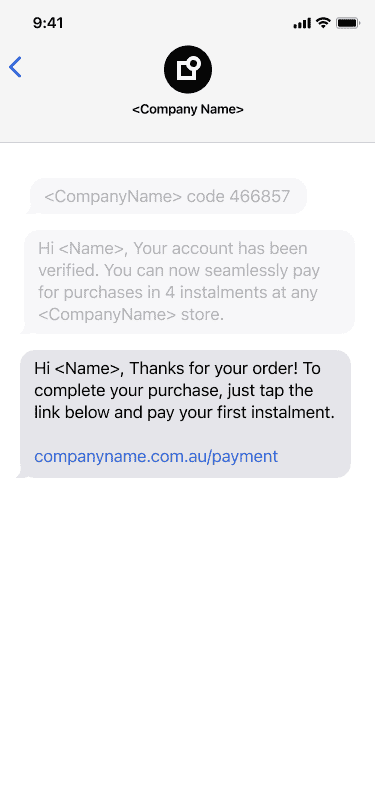
|
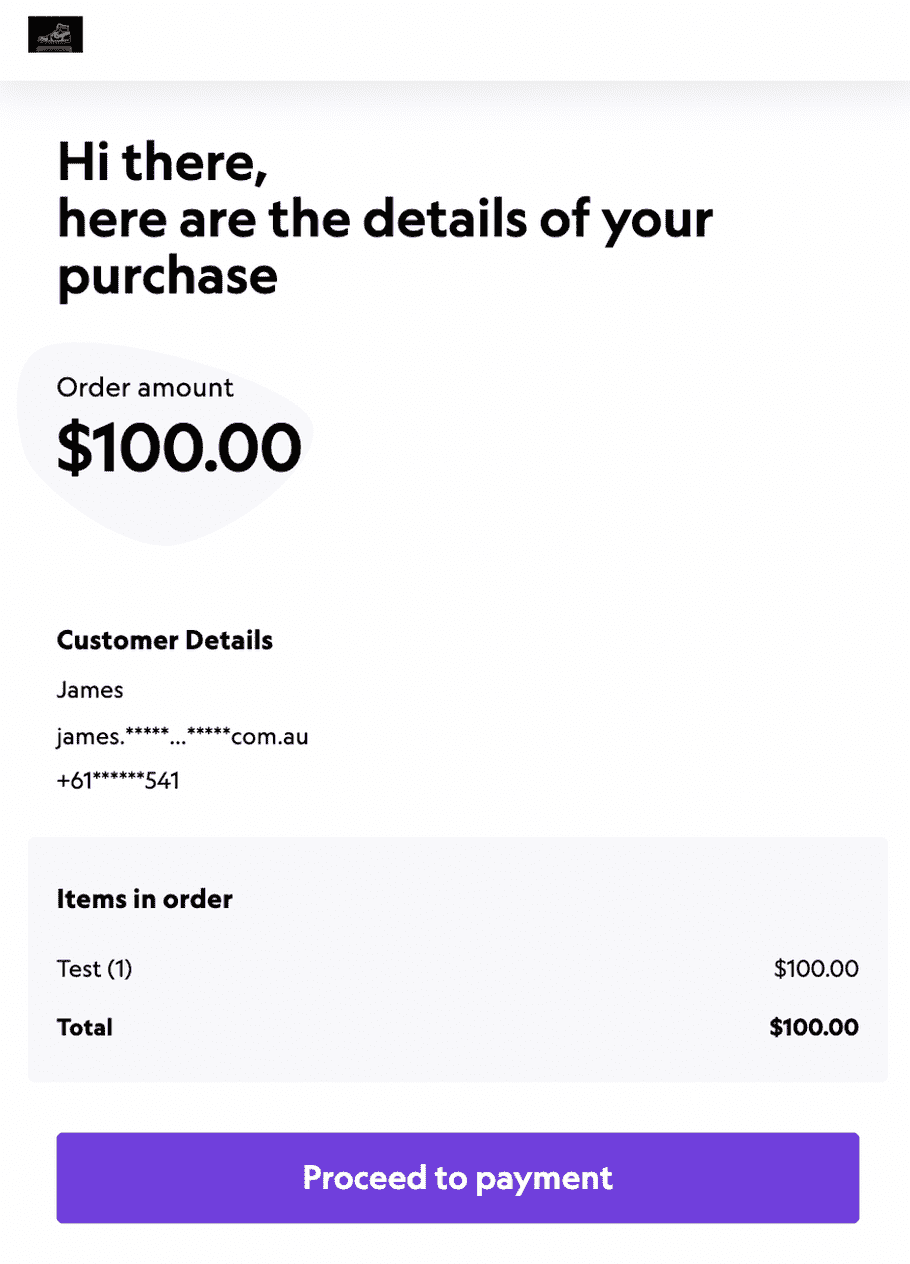
|
| 3.Payment selection | 4.Optionally configure Pay in 4 example |
|---|---|
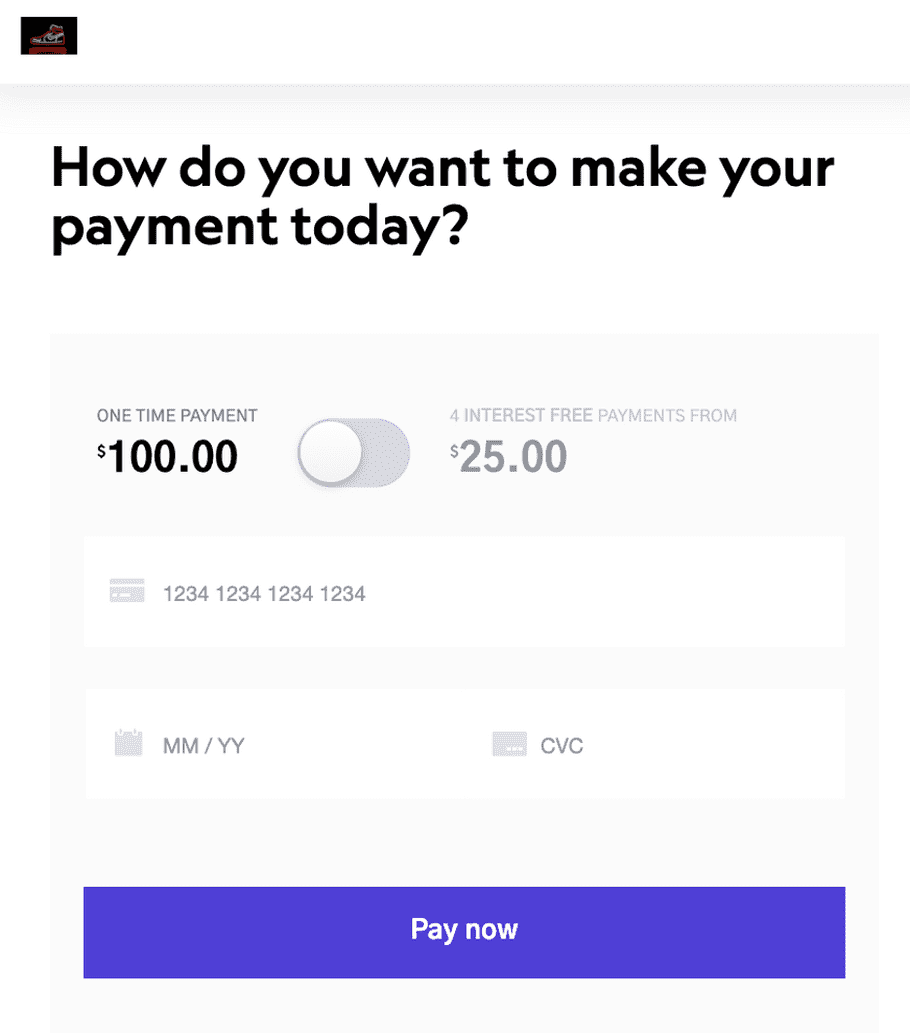
|
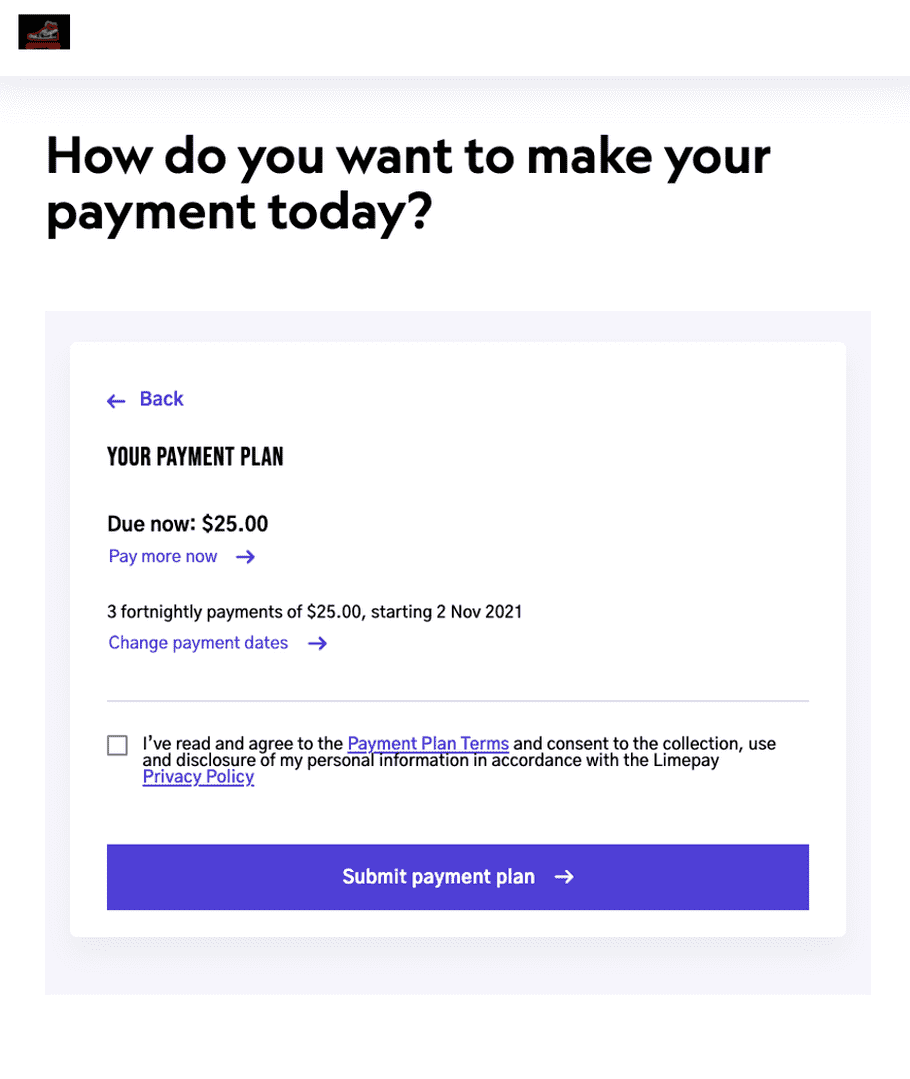
|
| 5.Payment complete |
|---|
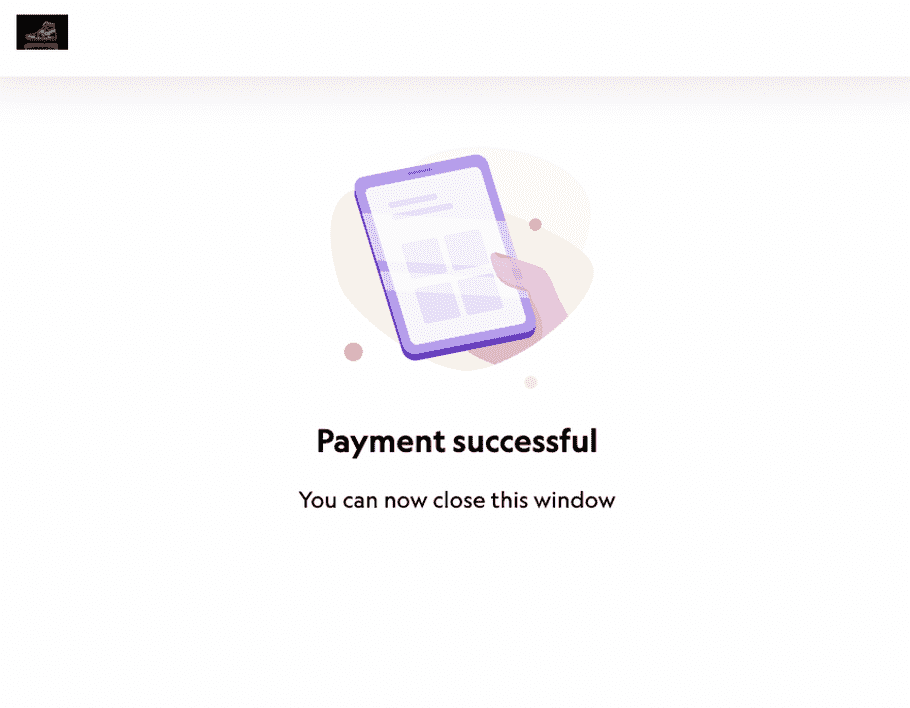
|
Point of sale integration
For POS integration a system needs to use Limepay's backend API to create and send the order to the user. It then needs to poll to detect when a payment has completed. There is a timeout option to cancel the order if a predefined poll period has been reached.
- Point of sale system would need to create an order in the Limepay API by making an API call from your backend server with your secret API key to CreateOrderInvoice . This will take the user mobile number and will also take the order details (total amount & line items).
- Invoice and payment options will be sent to the user Mobile phone for verification.
- Point of Sale system will poll the Limepay order status API using GetOrder , waiting on payment confirmation or failure. It is recommended that the poll method have a reasonable timeout period at which point the point of sale system should terminate the polling request and cancel the order via a CancelOrder API call.